Interesting things to learn about Android 12
Redesigned design
Android's look and feel changed a lot during the beta stage. Material Design was replaced by the Material You concept, which makes the interface more expressive, colorful, dynamic and individual.
Adaptive theme
This is how the Monet function works, which adapts the color of the interface to the wallpaper.
Monet is the name of a new feature presented at the Google I / O presentation and officially appeared in Android 12 Beta 2. The feature is a system theme that adjusts to the color scheme of the wallpaper. It affects many parts of the interface: clock on lockscreen, tiles in the quick settings panel. In Recent Apps, the desktop wallpaper has been replaced with a plain gray or white.
Rounding
Rounded edges are now part of the new design in almost every UI element. The quick actions menu, items in the personalization menu, application windows in the multitasking panel and the volume control bar, widgets - all of this got round corners.
Updated settings
The settings app resembles the standard programs in Samsung and Huawei - it's optimized for one-handed operation. The heading is shifted downwards and has a large heading. The user icon is located separately from the search bar, the latter has been shortened.
In the “Storage” and “Battery” sections, the pie graph and the battery icon, reflecting the fullness of the drive, have respectively been replaced by the usual linear indicators.
Some state switches in the settings have become larger, their shape has changed, and marks have appeared, symbolizing the status. These elements can be found only in some locations.
Recycled curtain
Each version of https://www.android.com, starting with the first Developer Preview, shows a different look for the notification shade and quick settings. First, the colors of the dark theme changed and the gaps between the cards increased. Postponing has become more intuitive: earlier you had to do a swipe, now in the settings you can display the function with a separate button. Then the media player moved to the quick action icons and stopped adjusting its color to match the palette of the cover.
As a result, wide tiles with round edges were fixed in the settings panel, and the curtain itself became full-screen, getting rid of the transparent background.
Widgets
The widget selection window has become a full-screen list. The widgets themselves are refreshed and responsive. They automatically adjust to modern design standards with round edges and padding, and can be easily transferable to different types of devices thanks to flexible layouts.
All widgets got smooth edges
There are dynamic colors that can change depending on the chosen theme and personalized palette. New interactive controls have become available for developers: checkboxes, switches, widget customization has become easier.
Lockscreen
The lock screen has a huge clock that shrinks when there are notifications or an active media player. In Always-on-Display mode, the time indicator has also increased - making it much easier to see from a distance. The window for entering the pin code has also changed - it is easier to hit the big round buttons than the small keys from the old versions.
Smooth animations
All UI elements now have "bounce" and "stretch" animations - this is noticeable when scrolling through the lists to the end or opening the shutter.
Most of the taps in the system and applications are accompanied by the effect of "light overflow", which looks like scattered sparkles. Added smooth shading when locking and the same smooth manifestation of content when unlocking a smartphone. The updated animations are visible when opening the notification panel and shortcuts.
We tightened not only the visual part of the OS - the audio now fades out smoothly when switching, without overlapping other sounds.
Thanks to the optimization "under the hood", all these animations and effects do not overload the device.
Pixel Launcher changes
The proprietary Pixel launcher has received a new application grid mode: 4 × 5. Previously, with 4 rows, only 4 columns were available. There is now a second version of the 4x4 grid with small desktop icons. The grid is changed in the "Styles and wallpapers" section.
The shortcuts on the desktop have also changed: they have become much wider, there are spaces between the paragraphs.
Main innovations
The system is rich in various functions that simplify user interaction with the device.
Passwords from Wi-Fi via Nearby Share
In Android 11, you can share your Wi-Fi password using a QR code. The new version of the OS simplifies the transfer of access to the wireless network - through the Nearby Share service, the password is transmitted to any smartphone nearby in a couple of clicks.
One-handed operation
This mode works like on iOS - you swipe in the area next to the navigation bar and all the contents of the display are shifted closer to the bottom of the device.
Automatic notification mode
Automatic has been added to the notification modes for a separate application. It independently determines whether it is worth using a sound alert for a specific notification, or whether vibration can be dispensed with.
Swipe to hide screenshot preview
You can close the preview of the screenshot you just made not only by clicking on the small button with a cross, but also by swiping left or right. This is faster and more convenient than the old method.
Long screenshots
While the function is hidden and unstable, but it can be enabled by entering the following command through adb:
adb shell device_config put systemui enable_screenshot_scrolling true
The fact that there are long screenshots in the system, albeit in such a raw form, is a good sign that gives hope that the function will appear in the release version.
Additional screenshot editing features
With the update, it became possible to add emoji and text to screenshots. They are available in the editor that opens when you click the "Edit" button immediately after taking a screenshot. The user can choose one of five fonts, change the size of the elements and move them.
Double tapping
On the Google Pixel 5, you can exclusively activate various functions by tapping on the back of your smartphone. The item "Double tap" is in the "Gestures" section.








 פרסום פרויקט
פרסום פרויקט

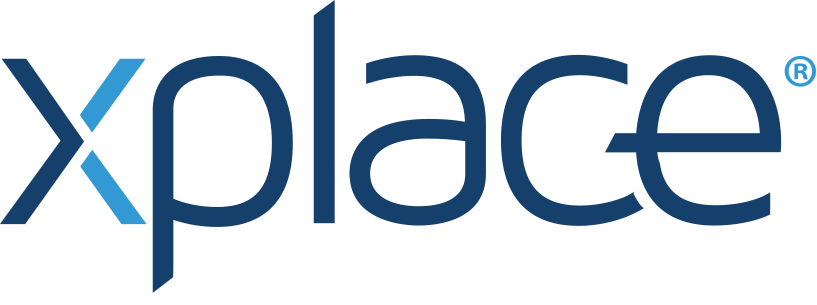
 התחבר עם פייסבוק
התחבר עם פייסבוק
 התחבר עם LinkedIn
התחבר עם LinkedIn