Add Your Social Media Buttons to Shopify | How? Follow the Steps!
Adding social media profiles to your Shopify store can increase your contact with more customers and make it easier for potential customers to check out your social channels. Today we discuss how to add social share buttons to a Shopify with easy steps.
The process of integrating social media with your Shopify store was a much more involved process, where you had to add 32×32 pixel images and then connect to your channels.
How to Add Social Media to Shopify
Shopify stores now have a built-in navigation window where you can add your social media links. In the themes window, the social media platforms that are already available to Shopify store owners include but are not limited to Facebook, Pinterest, Twitter, Instagram, Vimeo, Snapchat, and Tumblr.
If you want, you can write custom code and add more social media extensions. But this is not a task for everyone, but for a programmer who knows the technology well. So if you don't know much about coding, it's a good idea to follow the social media icons mentioned above or hire experts to change your Shopify store.
Log into your Shopify store
Scroll down the navigation window on the left side of the screen and click on the online store at the bottom of this sidebar. Now your screen will display different themes on your Shopify store. Next, select the theme you're currently using and click the customize button, which will be the blue button on the right side of the screen. Once again, you will see a navigation window on the left. It is divided into two columns. Go ahead and click Theme Settings.
Easy Steps to Follow
Then colors, typography, search, social networks, etc. you should see different options like. You can change many theme-related settings here, but for now you just need to click on social media. Scroll down in the new sidebar on your left. Here you should see the Social Accounts heading. Here you add profile links from various social media platforms. Now visit each social media profile that you want to add to Shopify and copy it from its URL.
Put the URL in a special section in the Shopify sidebar. If you are sure what the URL is, you can type it manually. To confirm that you've added social media icons to your Shopify footer, you need to scroll down the main screen and see the icons in the bottom right.
Final Words
Shopify has made it easy for its users to modify their stores and add extensions like social media icons and links. We have added dozens of links to various Shopify stores using these two methods. Although the process is simple, you may encounter unexpected obstacles when following our tutorial. If so, please contact us to use our Shopify store development experience to help you.








 פרסום פרויקט
פרסום פרויקט

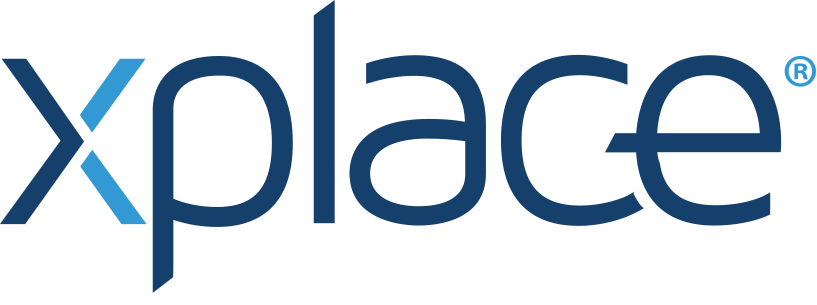
 התחבר עם פייסבוק
התחבר עם פייסבוק
 התחבר עם LinkedIn
התחבר עם LinkedIn